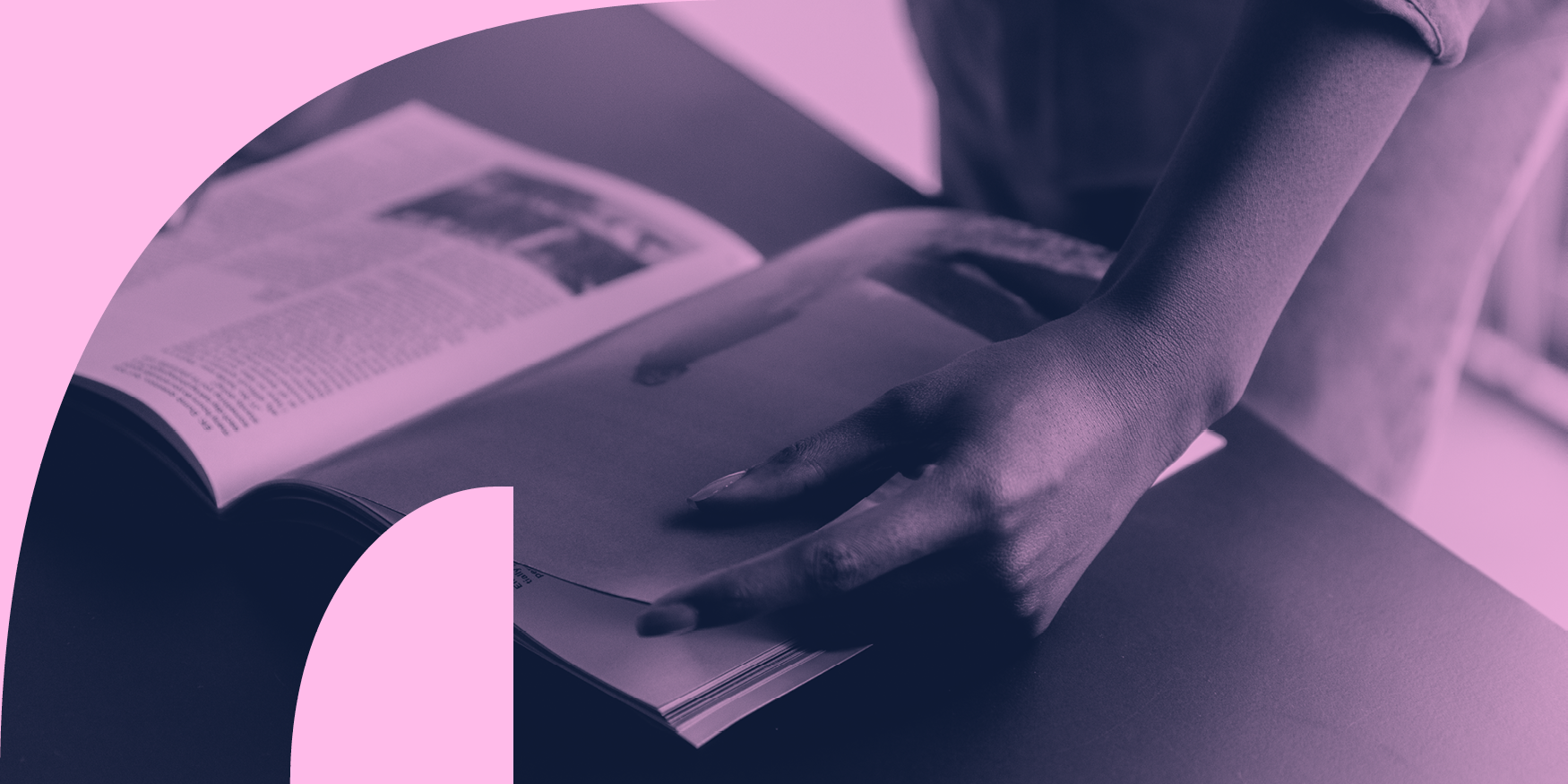Finally, Google has launched a dedicated form to help businesses retrieve their vanished reviews. Since early 2022, genuine reviews for legitimate businesses have been mysteriously disappearing from their Google Business Profiles (GBP).
When these businesses reached out to Google support for answers, they were repeatedly told that reviews are removed if they violate Google’s policies – such as containing inappropriate content, advertisements, being abusive, off-topic, or having a conflict of interest. Understandably skeptical, some business owners turned to the Google Business Profile forums for assistance. Although Google didn’t offer a direct solution, it turns out that a Product Expert could actually escalate these rejected reviews and often have them reinstated.
After 14 months of this cumbersome process, Google has finally introduced a form where businesses can now directly engage with Google support and hopefully retrieve their missing reviews.
Here’s how to recover your missing reviews:
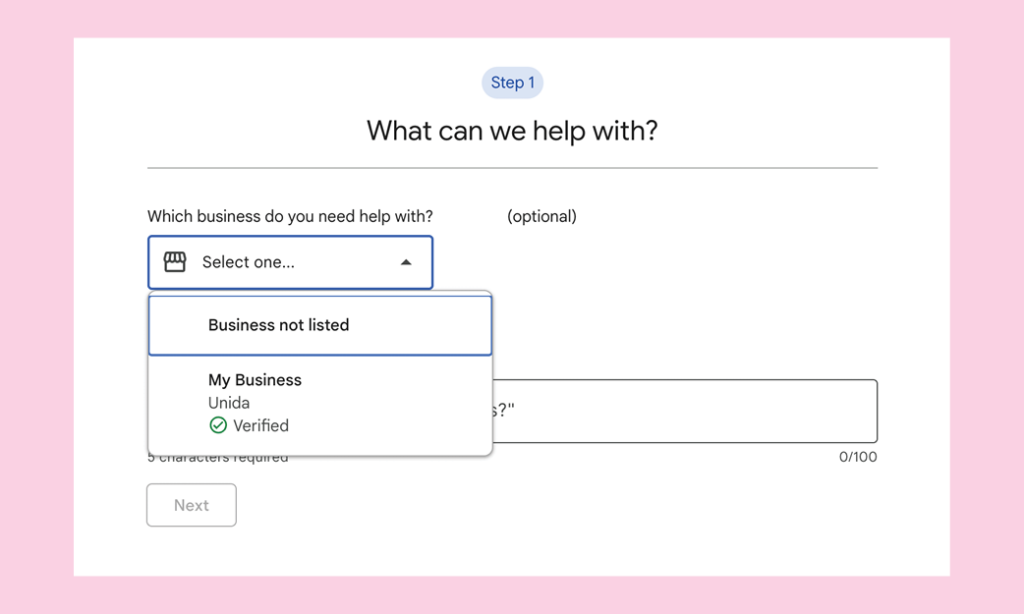
- Contact support at https://support.google.com/business/gethelp.
- Log in as the business owner and choose your business from the drop-down menu. Local Guides and regular Map users can also report missing reviews.
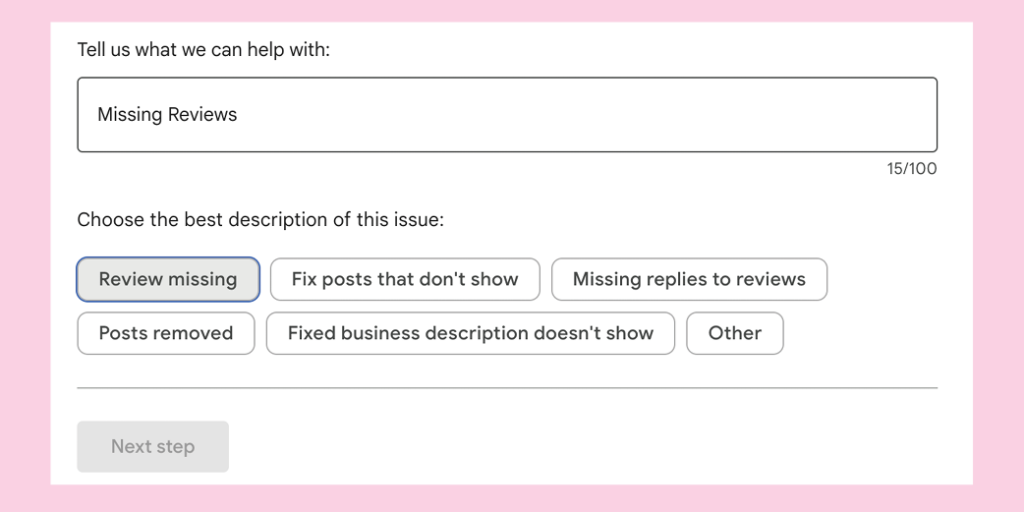
- In the “Tell us what we can help with” field, type “missing review” and select next.
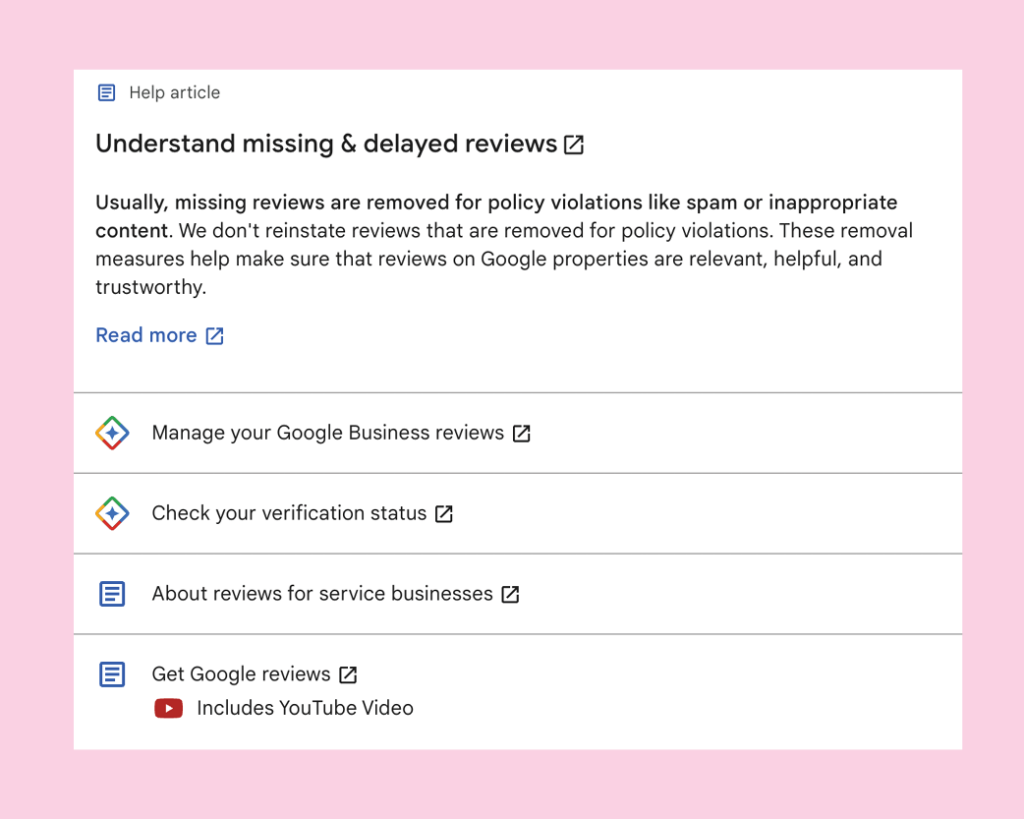
- Note: If you select Yes for “Does the profile belong to an elementary, secondary, or high school?”, you can’t generate new reviews. Reviews for educational institutions are disabled in the US and the UK.
- If your listing has been disabled and reinstated, you have a few weeks to request your reviews back before they’re gone forever.
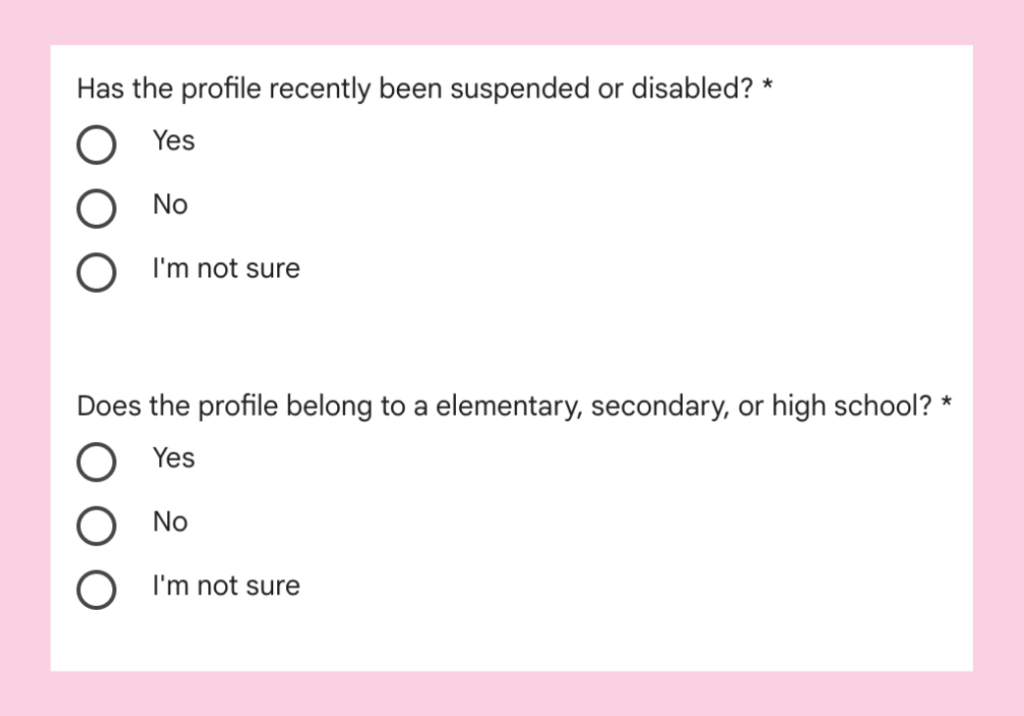
- Sometimes, a review gets filtered after an email is sent to the business. If the business has a copy, that’s the easiest way to ensure the agency has the correct username. Otherwise, the business needs to reach out to the original poster.
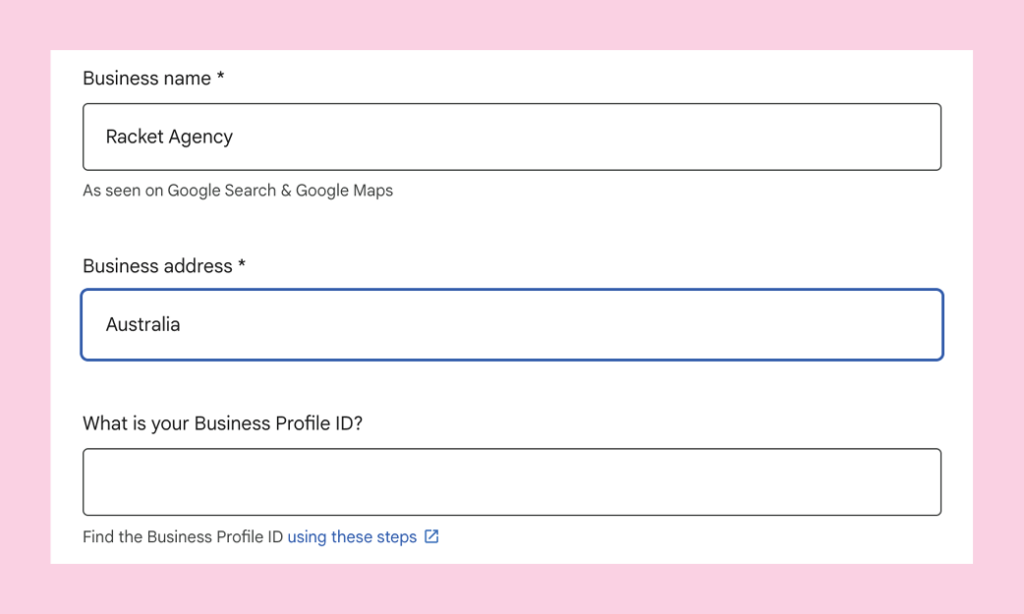
When a review is filtered as spam by Google, it won’t be visible on the Business Profile, but it’ll still be visible on the user profile. To get a copy of the review, ask the business to advise the client on how to capture a screenshot:
- Open the Google Maps App on their phone.
- Click the “Contribute” button at the bottom.
- Then click the “View your profile” link.
- Scroll down to see all the reviews they’ve submitted. Take a screenshot and send it.
Remember, the reviewer’s name usually doesn’t match the customer’s name. You need the actual Google account reviewer name for your request to be accepted.
The form is new, and we’re not sure how long it’ll take, but Google usually assesses cases within 7 to 10 business days.
- You might get a rejection email but don’t worry. Respond with screenshots of the reviews, and this will lead to an internal escalation and an additional review, significantly increasing your chances.
- If your issue isn’t resolved within 10 days, go to the GBP forum, create a new thread, and provide a Product Expert with the following information for a final human review:
- The case ID provided by Google when you submitted the form
- Your business name
- Your business Google Maps URL
- Image(s) of the review(s) obtained from the reviewer(s) (necessary to validate the username)
Google reviews are incredibly valuable for businesses, whether they’re well-established or just starting out. Good reviews can greatly improve your SEO, show potential customers the positive experiences they can expect, and build trust in your business.
Ready to boost your marketing? Give us a holler today!